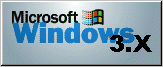
Eudora
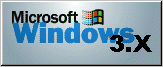
Eudora 1.52 is an electronic mail tool for Windows 3.11.
Eudora comes partially preconfigured for TIC clients; however there is some personal data that the client
will have to enter:
1. Click on the Configuration command from the Special menu.
2. Enter your e-mail address in the POP Account:
(username)@.tic.ab.ca
The other settings can be left blank.
Note: TIC does not currently support the Change Password command in the Special menu. Do not use this command, as it will not work and will probably mess up your current SLIP connection. Passwords can be changed using TIC's Unix shell. Click here for more information on changing passwords with Unix
Eudora Documentation can be downloaded in text format
Eudora for MS Windows requires the following: - IBM PC compatible machine - MS Windows Version 3.1or higher - WinSock v1.1 compliant TCP/IP stack - Microsoft (or compatible) mouse (highly recommended) - At least 900KB of free disk space (more depending on mailbox sizes)
The following text is excerpted from the 'readme' file installed with eudora.
POP Account: This should be set to the address where you receive
your mail. The entry must be entered in the following
form:
"username@machine_name"
TIC members: username@tic.ab.ca
This is a required field on this screen.
SMTP Server: This should be set to the address of a machine that
supports SMTP. If the machine that your POP account is
on supports SMTP, you need not fill this in (Eudora will
use the machine your POP account is on to deliver mail
also).
Return Address: This should be set to the address of how you wish your
return address to appear in mail that you send. If your
POP account (as shown above) is also your return address
then you can leave this field blank also.
Real Name: This is field you can use to fill in your actual name
(i.e. John Smith) and it will be appended to the
return address in messages you send, enclosed in
parentheses.