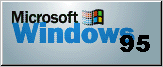
Netscape Navigator
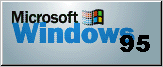
The latest shareware version of
Netscape is here
Copies for Windows, Mac & UNIX.
Excerpted from the Netscape tutorial:
Netscape is what we in the telecommunications biz call a client . It's a piece of software that lets you navigate around the Internet in a graphical way through your network or dial-up connection. Its primary job is to take information the Internet gives you about where you are and what is there and display it on your computer. Netscape does this by rendering a text file called an HTML, or HyperText Markup Language, file.
Netscape provides a complete interface into all parts of the Internet. It allows you to access all the traditional forms of net-info, like FTP sites, telnet, GOPHER menu trees, and USENET newsgroups... Also, you can explore the Internet by downloading pictures, sound, and compressed video.
You can view the tutorial for yourself by selecting Guided Tour from the Netscape Help menu, or by clicking here.
Netscape comes partially preconfigured when you purchase/download it; however, there is some personal
and customizable data that the client will have to enter:
1. Choose Mail & News Preferences from the Options menu.
2. Enter your real name and e-mail address in the respective text boxes(note: e-mail address =
username@tic.ab.ca).
Telnet
Application
1. Select Preferences from the Options menu.
2. Open the list box at the top and select Directories, Applications and News
3. In the Supporting Applications: Telnet Application text box type
c:\tcpstuff\wintel\wintel.exe
4. Choose the OK button to complete your entry.
Netscape is now configured to launch Wintel whenever it encounters a telnet link.
Here's an example.(telnet link to TIC
server: type your username and password when prompted. Use 'exit' or 'logout' to quit your
remote session.)
Netscape users are recommended to use their On-Line Help menu for more info on Netscape.